LaserSoft Imaging’s SilverFast Brings Your Scans to Life (Part 2)
8 11 Share TweetThere is an assortment of applications you can use to scan your film, but I will tell you why you should be using SilverFast over all of the others. Its power is unrivaled, and once you get the hang of it, you will not want to go back.
Before proceeding, do read the first part of this review here as this part picks up right where the former left off.
Let’s say our scanner supports iSRD. LaserSoft’s special dust and scratch removal tool uses your scanner’s Infrared function to pick out all the dirty, dusty, hairy bits that get on our film. Let’s turn that on and scan the same image again to see what we get. You can choose this from the main Tool bar or from the Tools menu. Once selected, the little iSRD icon will have a small red dot on it so you know that the feature is on. If you select another frame, you’ll notice that, as mentioned above, until you copy the settings to all the frames or select another frame and turn this or any feature on, it will only be on for the frame you have selected. This gives you massively fine tuned control over every single frame you scan. But you can also easily automate much of this by copying the settings to all the frames (1).
Here, you can preview the dust removal, adjust it or get help with the feature, or just turn it on and scan.
You’ll notice your scan time will increase when using iSRD because it’s doing a separate IR (Infrared) pass scan to see all the dust and stuff and then remove it. It’s worth every second extra it takes. The results will save you lots of editing and cleanup time after the scanning is done (2).
Here you can see the difference it made just on this one sample shot I’ve been using. The before and after tell the tale of the magic that is iSRD.
As you can see, the image is much cleaner, there is no more junk in the sky in the shot, and the grain is all still fully intact. That frame was not as dirty as some are, but it will do the same amazing job on most any frame you select.
We’ve figured out how to scan, we know how to use some of the cool features including how to adjust and tighten our Frame and orientation, but what about if we have a bunch of shots to scan?
That’s easy. We simply use the Batch Scan option. Be sure that your Frames are all setup how you want, and copy the settings to each frame so that the adjustments you made are equal across all the shots. Then either click and hold Scan until Batch Scan comes up, hit the keyboard combo to initiate a batch scan, or select Batch Scan from the Image menu. SilverFast will take over and scan every frame just like you wanted it and when it’s done, you have images ready to use.
When selected, a dialog will come up asking you were to save the images, what to name them, and if you want them to be numbered/indexed. This is why I skip the naming process I mentioned earlier in the article, I do all of the naming and pick the location from Batch Scan.
Once your batch is scanned, you should now find all of your images waiting for you ready to use wherever you told it to put them. During this process, I like to get up and go get a drink, grab a snack, or do some other stuff on my computer while it scans.
That wasn’t so difficult was it? To be honest, I thought it was when I was first learning to use the software. But once I realized that I just had to let go of my old scanning habits and let SilverFast’s workflow work for me and not fight it, I found that scanning with it was simple and easy and produced great results. I don’t know how I can use anything else now; SilverFast offers me everything I need!
I didn’t even mention the Histogram, Gradation, Auto Adjustment functions and Image Controls, Selective Color Control, or many of the features that give you total control over the images you scan. And yet, you scan see that it’s easy to use but also powerful.
SilverFast 8 SE is powerful, even for an entry level scanning software. For you power users, you can choose to upgrade if you want more powerful control over your images or want the features like MX (Multi-Exposure). And the price is perfect for such great power for SE edition which sells at US$49 or £49, very affordable for anyone. If you happen to own a scanner that came bundled with it like an Epson, you already have this powerful tool in your grasp. If not, check out the demo version and see for yourself how wonderful it is.
It’s very capable of making your film come to life in front of your eyes. And it doesn’t have to be daunting or confusing if you just stop and follow the very easy to follow instructions. And don’t forget that there’s a lot more to it, but this article is more about the basics and how to use it to get nice quality scans easily.
Still wonder what features your particular scanner supports? No problem, just go to the LaserSoft SilverFast website and select your scanner from the list. You can find more details on any scanner, including one you might be considering buying, on their website, as well as many other related information, the software manual, a demo, their other software offerings, and more. Do check it out.
Additionally, some scanners like the Epson v800 offer a special upgrade price from the bundled SilverFast 8 SE to the much more powerful SilverFast Ai Studio for only US$99 or £99. That is US$200 or £200 discounted. This means you can step up to the more powerful software for a cheaper price.
Like I said, this is some seriously powerful and capable software. It’s so full of features that I literally cannot talk about all of them here. In my next article, I will discuss how to scan into a format that you can load into HDR Studio and adjust more to your liking.
Here are photos scanned using LaserSoft Imaging SilverFast:
You took the time to read this article, how about we give you a little more incentive to check out this software? Here’s a discount code saving you 20% off SilverFast SE right now! How can you resist that? Just use the promo code lomo20se at the checkout! This offer is good until October 31, 2015 so take advantage of this special lomographer’s discount while you can!
Stay tuned as I will continue this adventure into LaserSoft Imaging’s SilverFast software in the next article, including how to get RAW images into HDR Studio and more!
Previously: LaserSoft Imaging’s SilverFast Brings Your Scans to Life (Part 1)
written by Robn Kester on 2015-09-30 #gear #tutorials #120 #35mm #review #slide-film #scanning #tipster #software #silverfast #lasersoft-imaging








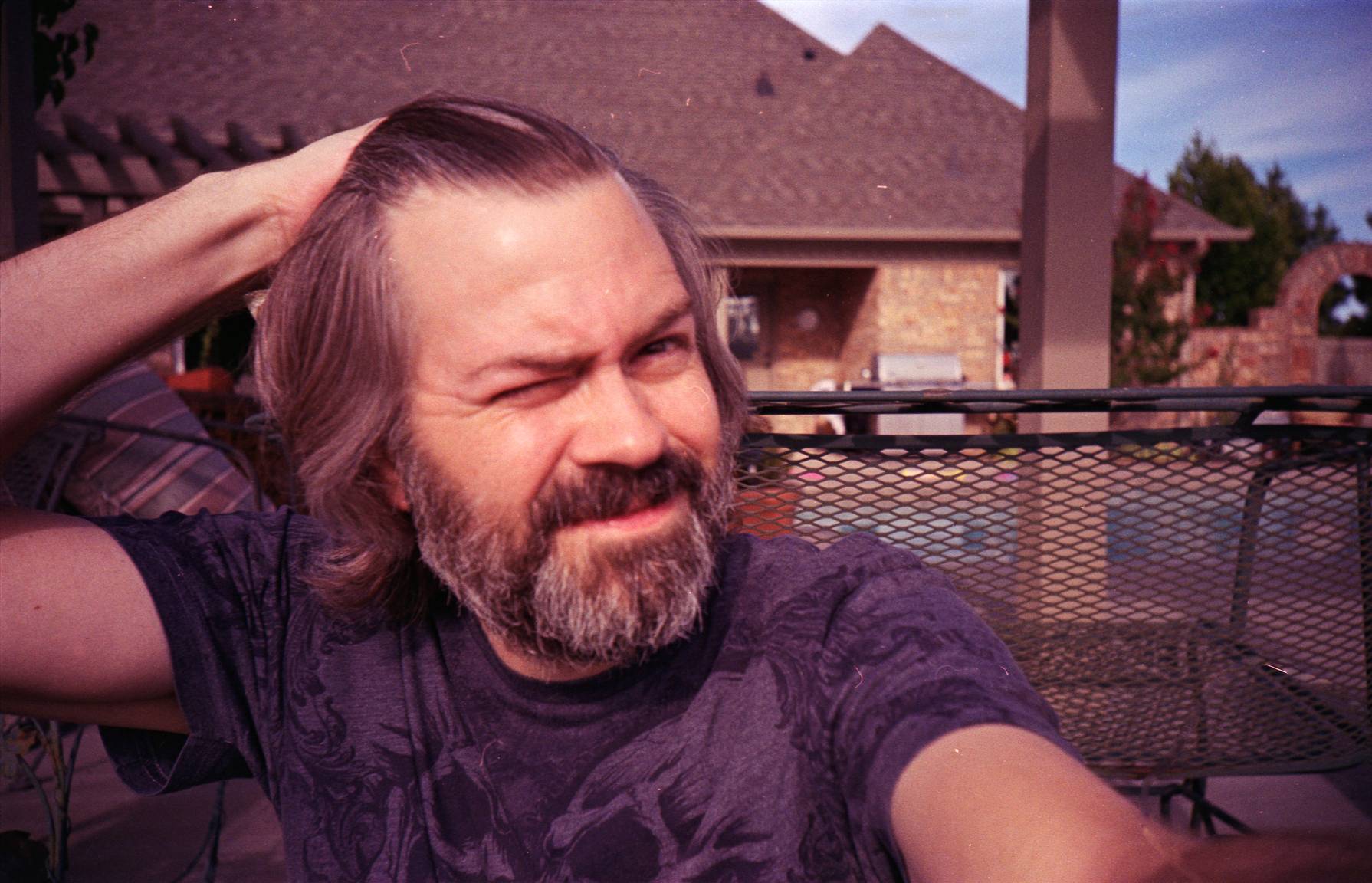












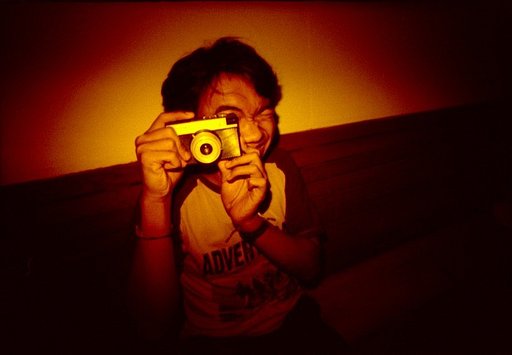


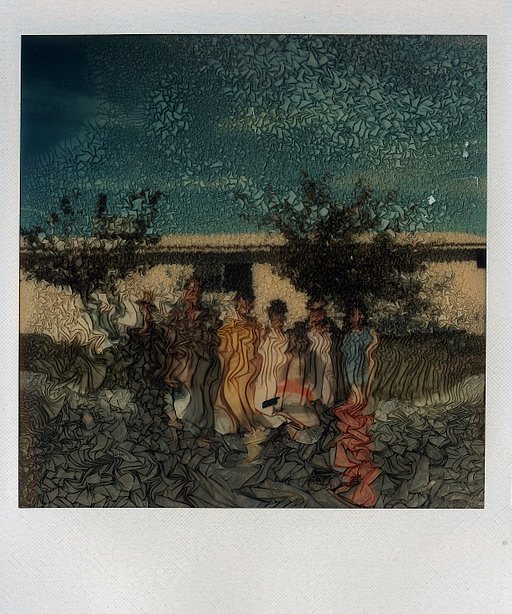











8 Comments